Reminder: DUA and VRDC access needs to be extended or renewed annually. Read more.
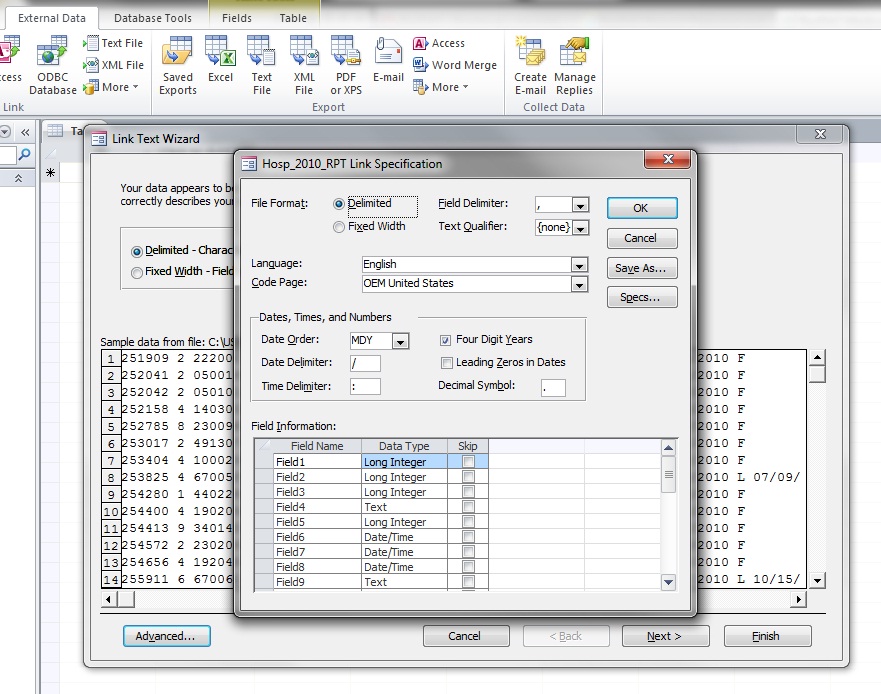
Link Specifications Window
Assigning link specifications in Microsoft Access ensures that each variable is correctly labeled and assigned the correct data type. If users do not define these specifications, the Access table will contain generic column headings such as “Field1”, “Field2”, “Field3”, etc, and may incorrectly assign the data type (i.e. a numeric variable assigned as a character.) When importing Medicare cost report data into Microsoft Access, users will find the link specifications when clicking the Advanced button in the bottom right corner of the Link Text Wizard window.
The “HCRIS Table Descriptions and SQL” document included in the “…DOCUMENTATION.zip” file on each facility’s Cost reports website contains a list of the fields, data types, and variable positions for each of the 3 cost report files (Report, Alpha and Numeric). Use the following table to crosswalk the data types found in the “HCRIS Table Descriptions and SQL” document to the corresponding data type in Microsoft Access:
| HCRIS Table Descriptions and SQL Data Type | Microsoft Access Data Type | |
|---|---|---|
| CHAR | Text | |
| DATE | Date/Time | |
| NUMBER | Long Integer |
| Hospital Report File Field Name | Field Name Microsoft Access Data Type | |
|---|---|---|
| RPT_REC_NUM | Long Integer | |
| PRVDR_CTRL_TYPE_CD | Text | |
| PRVDR_NUM | Text | |
| NPI | Long Integer | |
| RPT_STUS_CD | Text | |
| FY_BGN_DT | Date/Time | |
| FY_END_DT | Date/Time | |
| PROC_DT | Date/Time | |
| INITL_RPT_SW | Text | |
| LAST_RPT_SW | Text | |
| TRNSMTL_NUM | Text | |
| FI_NUM | Text | |
| ADR_VNDR_CD | Text | |
| FI_CREAT_DT | Date/Time | |
| UTIL_CD | Text | |
| NPR_DT | Date/Time | |
| SPEC_IND | Text | |
| FI_RCPT_DT | Date/Time |
Microsoft Access allows users to save the link specifications entered and then apply the specifications to subsequent files imported. To do so, click ‘Save As’ in the Link Specification window and name the specifications.
To apply the link specifications to a subsequent file, select the Link Specifications window. Click on ‘Specs’ button to choose the correct specifications. Select the correct file, then click ‘Open’.
